QGIS settings are done under "Settings".
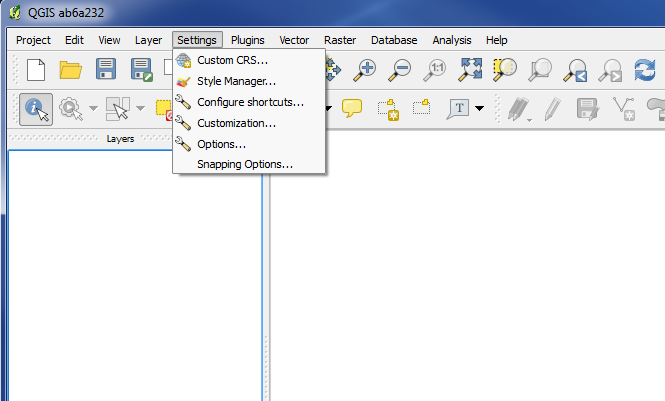
Here you can edit many different settings. We will only mention a few, which we think are interesting and/or relevant.
SHORTCUTS
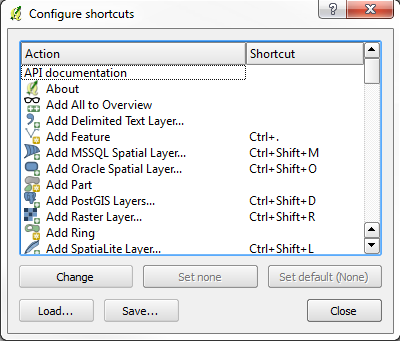
Click on "Settings" and "Configure shortcuts". Here you can create your own shortcuts.
You can save your own shortcuts in a file. Then you could - for example - use this file again, if you change computer.
NULL VALUES
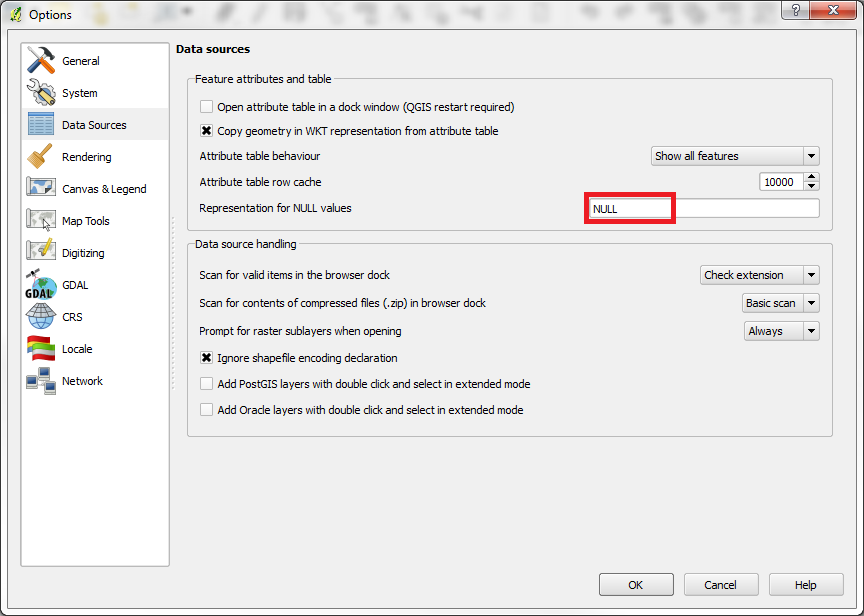
Click on "Settings" and "Options". Then in the left panel click on "Data Sources".
Here is a field named "Representation for NULL values".
This field determines the content in fields with no data. Often the value of this field is "NULL". If you dont like the text "NULL", you can just delete it and make this field empty.
REUSE YOUR ENTERED VALUES
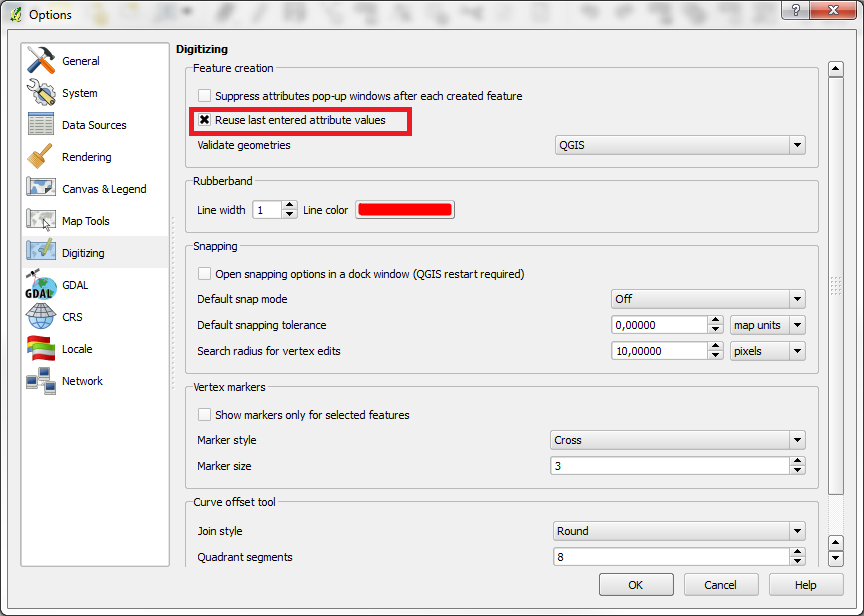
Click on "Settings" and "Options". Then in the left panel click on "Digitizing".
Here is a field named "Reuse last entered attribute values".
If you need to register a lot of data, and you think, that you could reuse the data (or parts of it), it might be a good idea to mark this field.
LANGUAGES
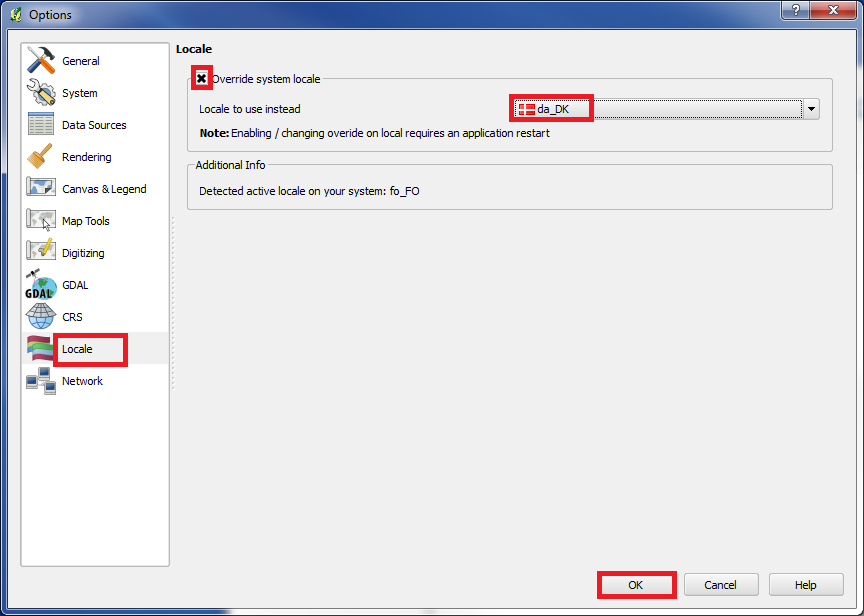
Click on "Settings" and "Options". Then in the left panel click on "Locale".
Here you can change the QGIS language.
Enter "x" into "Override system locale".
Choose for example "da_DK" under "Locale to use instead".
Click "OK".
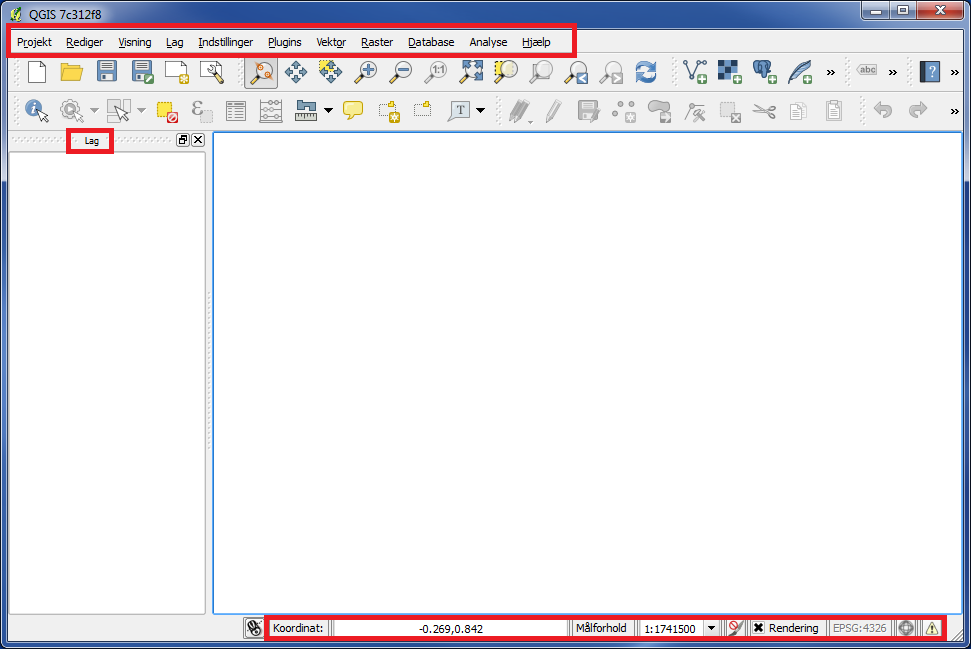
Sometimes this change is not effective right away.
You might need to close QGIS and start it again. Now QGIS is in danish.
But we will not recommend you to use another language. The main reason is, that it is much easier to get help, when you are using english.
If you got a problem and you need to search for help on the internet (for example Google), you will find much more content in english than in other languages.
SNAPPING
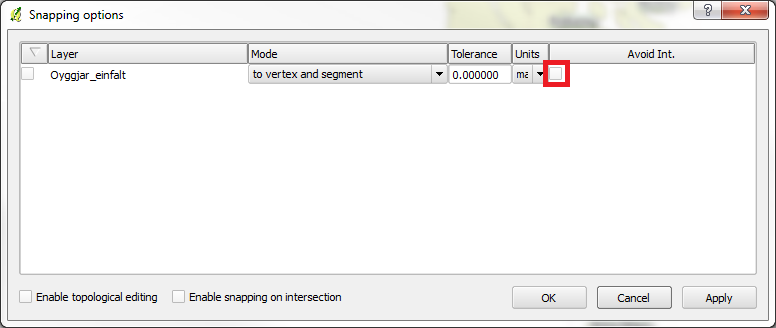
Click on "Settings" and "Snapping Options".
If you in a layer is drawing shapes, there is a very smart function here with the name "Avoid Int." (Avoid intersections of new polygons)
If you mark this field, you will be able to draw a shape, which needs to be located sideways of another shape, and you do not need to follow the line of the existing shape. Instead you can just draw somewhere inside of the existing shape, then QGIS will automatically create the new shape sideways of the existing one.
You are welcome to write comments below. If you have any questions, please post in the forum.
