We will now import data to QGIS.
The data we will import are .shp files, and we will save the data in PostGIS.
Lets say, that we are a municipality, and we want to import all cadastre in our city.
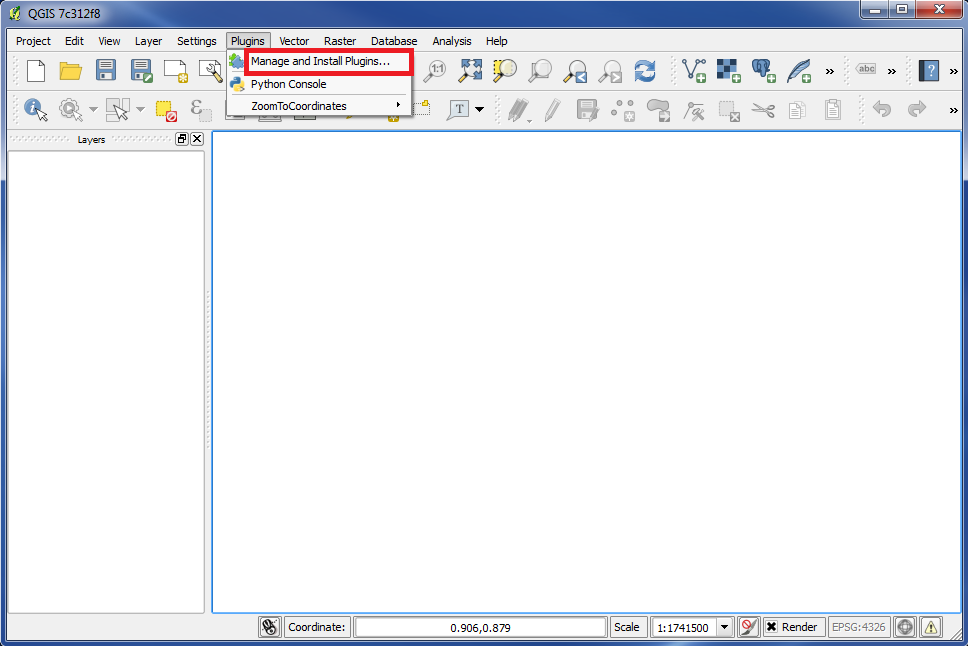
For our task we will use a plugin named "SPIT".
In the menu choose "Plugins", then choose "Manage and Install Plugins...".
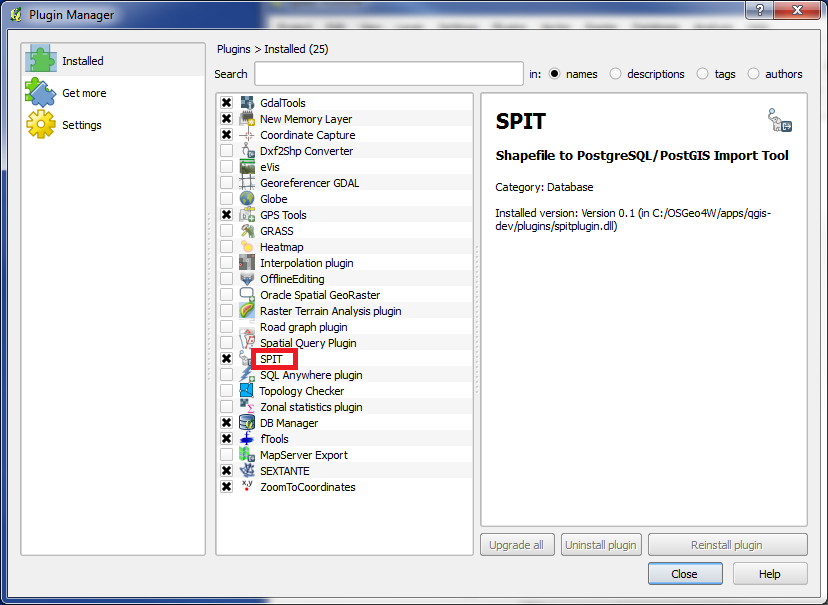
Check if "SPIT" has been installed.
If not, you need to install it now.
Then close "Plugins".
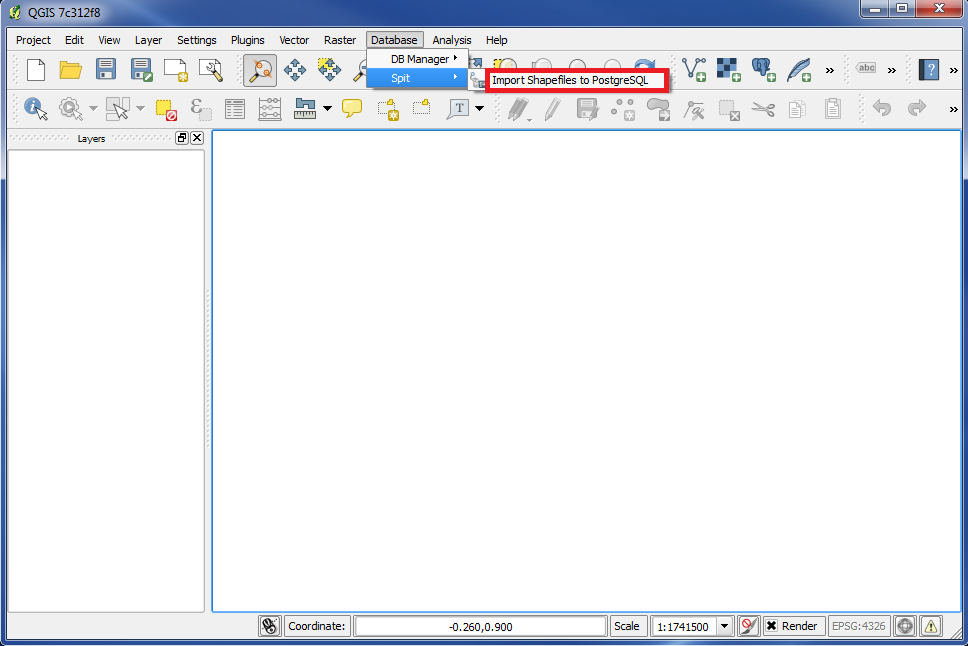
In the menu choose "Database", then "Spit" and then "Import Shapefiles to PostgreSQL".
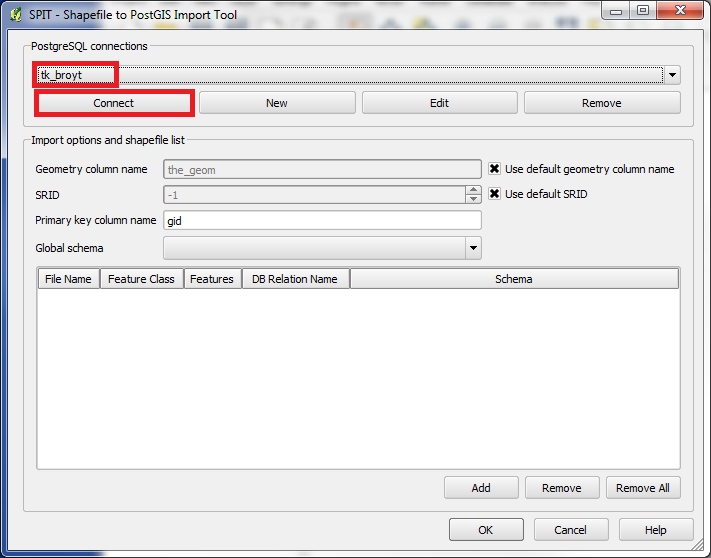
The box "SPIT" appears.
At the top choose the PostGIS connection, you want to use, when you do the import. In our example it is named "tk_broyt".
Click on "Connect".
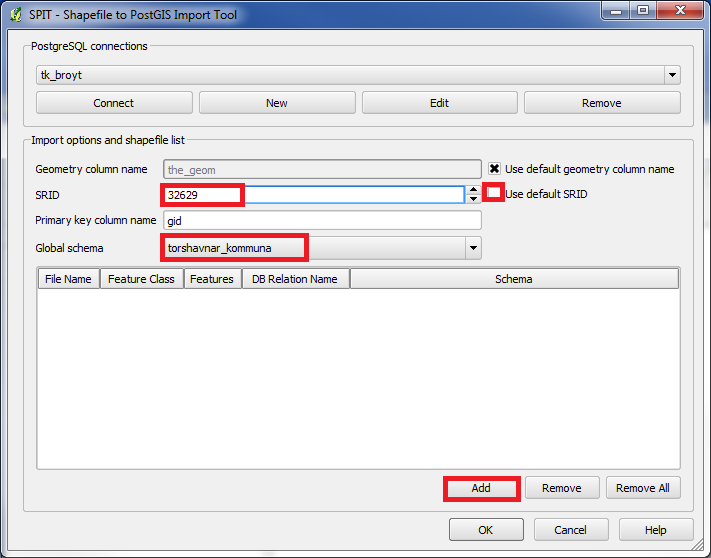
When you click on "Connect" it first seems as nothing happens. But if you watch carefully, you will see, that "Global schema" was empty before you clicked. But after you clicked, this field is not empty anymore.
Under "Global schema" choose the database, you want to use. In our example it is named "torshavnar_kommuna".
Under "SRID" we need to write the code of the coordinate system, which we use. First remove "x" from the box in front of "Use default SRID", then write "32629" in the field "SRID". "32629" is the code of the coordinate system, we are using this time.
Click on "Add".
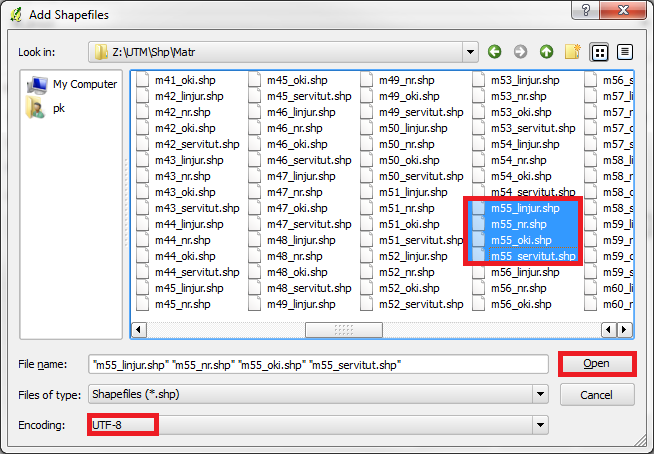
Browse to the .shp file or files, you want to import. In our example it is cadastre of our city.
Please make sure that "Encoding" is correct. Otherwise you can get troubles with special characters.
Click on "Open".
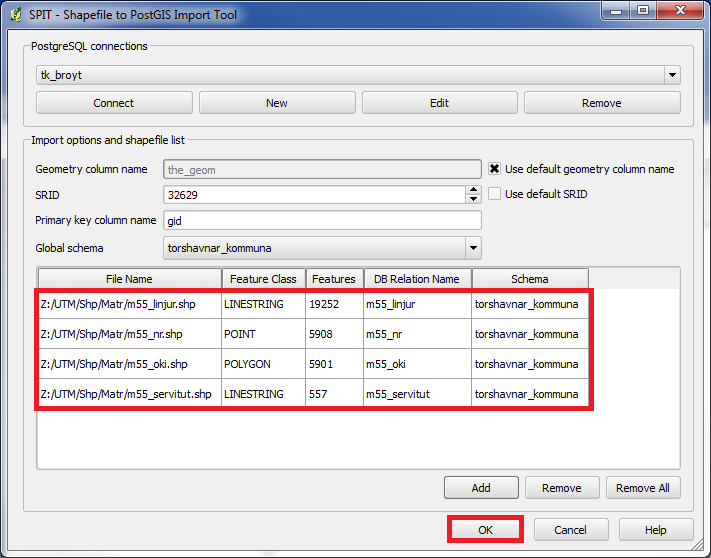
Now we get an overview for, what will be imported.
Click on "OK" to start the import.
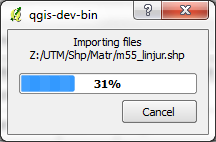
The files are imported.
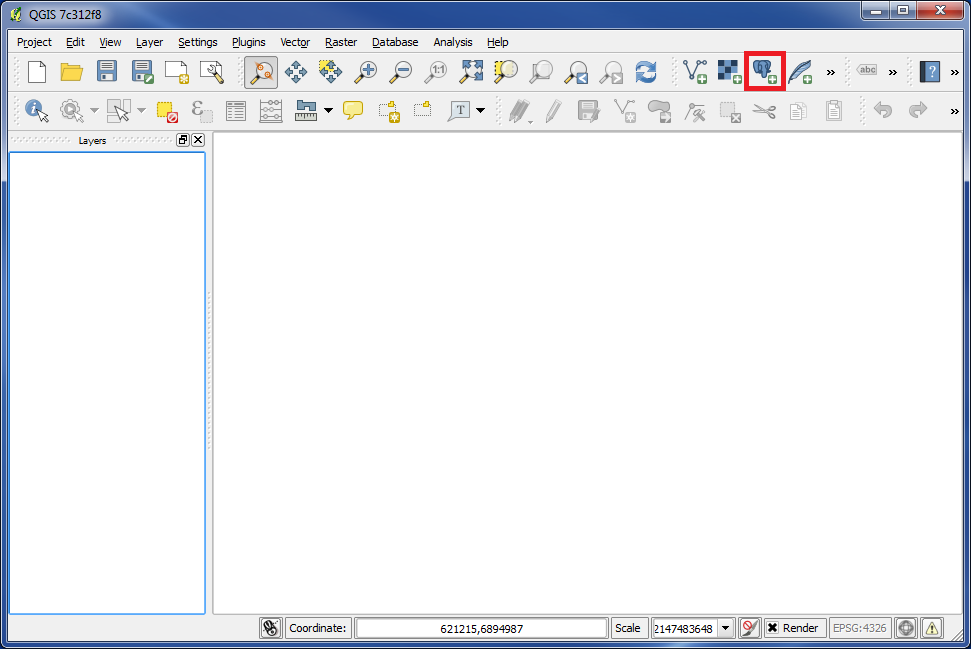
We have now imported some .shp files to the PostGIS database.
Now we will open the PostGIS layer (or table) and check the result.
Click on the icon "Add PostGIS Layers".
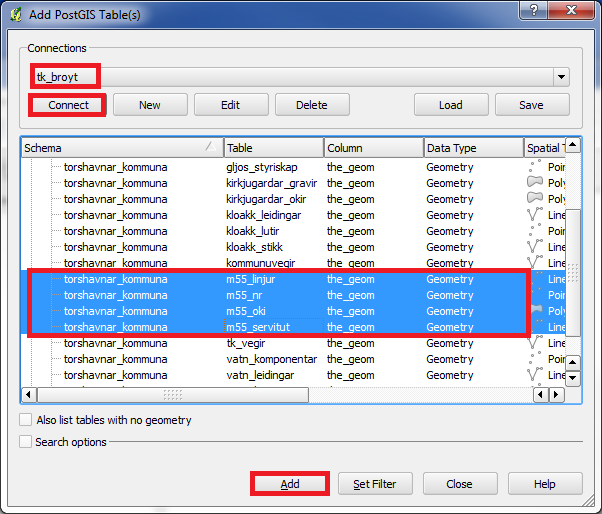
Choose the correct connection (in our example "tk_broyt"), click on "Connect", and choose (mark) the layers, which we just imported.
Click on "Add".
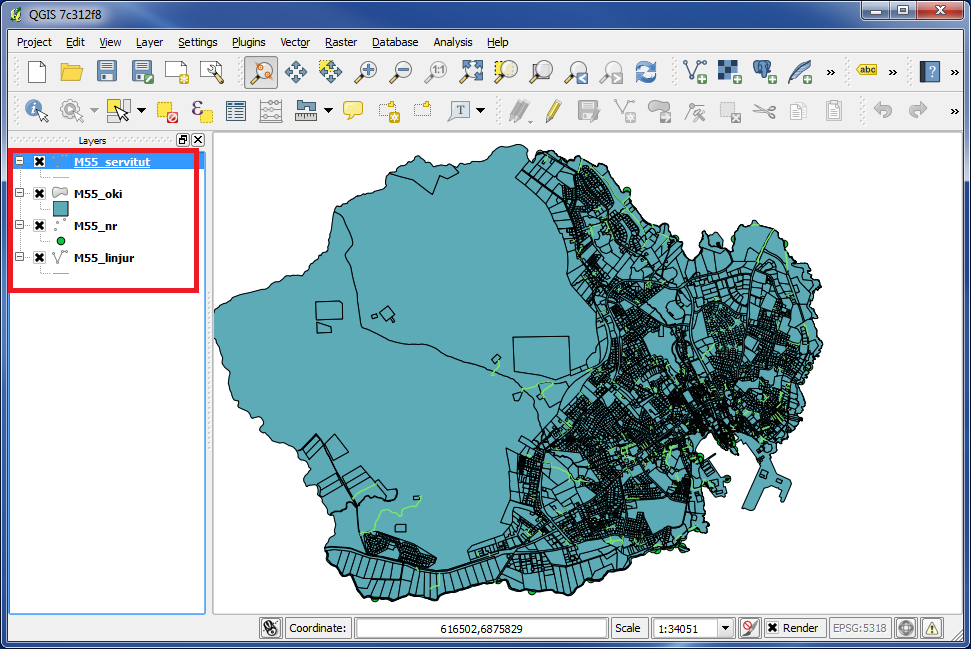
And here is our result. A cadastre map of our city.
You are welcome to write comments below. If you have any questions, please post in the forum.
