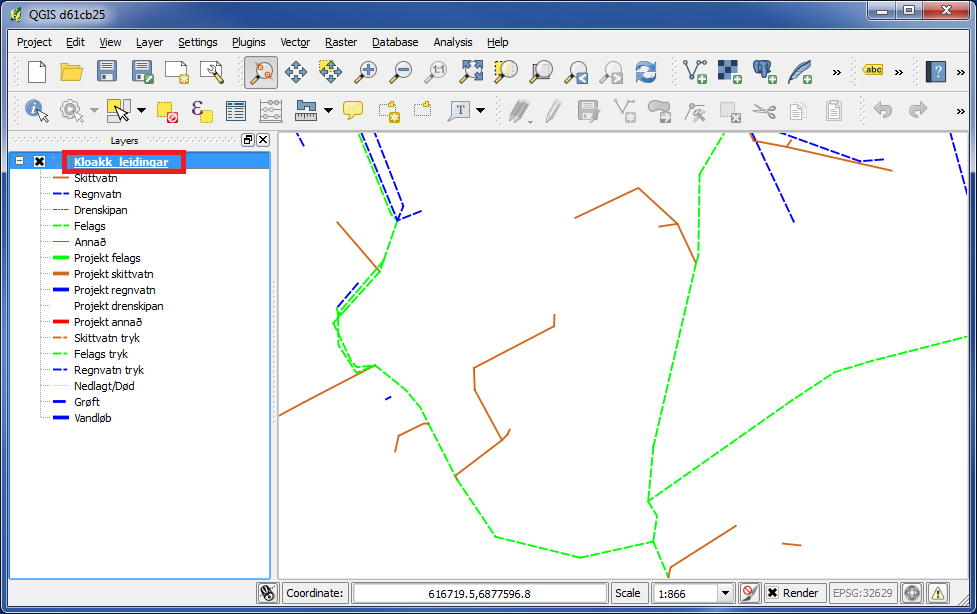
We added a map with sewer.
In the left panel double click on the layer.
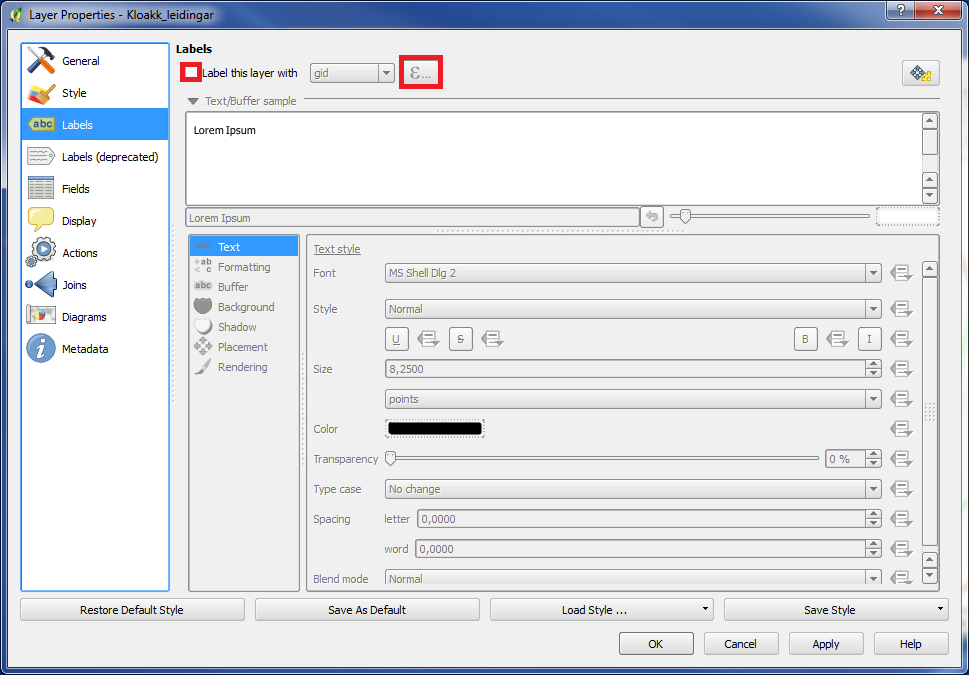
In the left panel click on "Labels".
Put a checkmark in the box in the front of the text "Label this layer with", and click on the button behind the text.
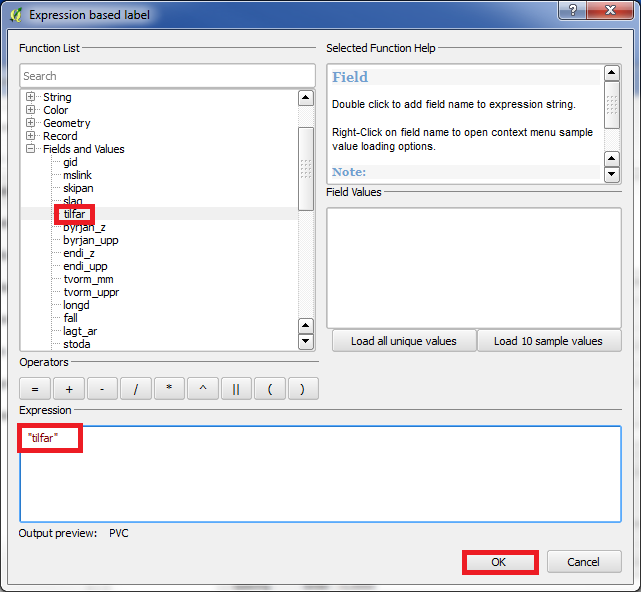
Under "Function list" click on "+" in front of "Fields and values".
Double click on "tilfar" and this text will appear under "Expression".
Click on "OK".
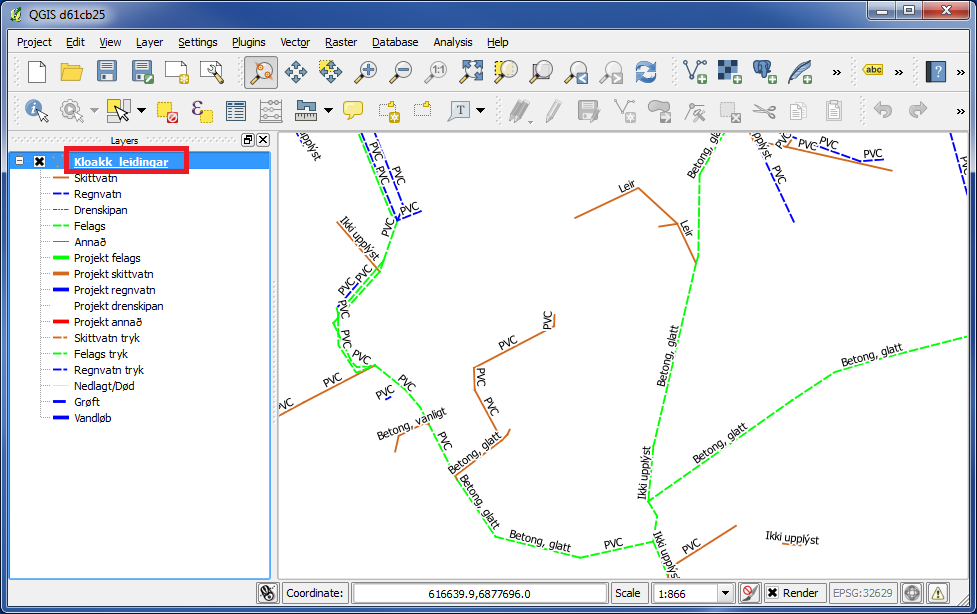
As you see, we now got a map, that gives us information about the material of the wires.
The text places itself along side the wires.
Again, in the left panel double click on the layer.
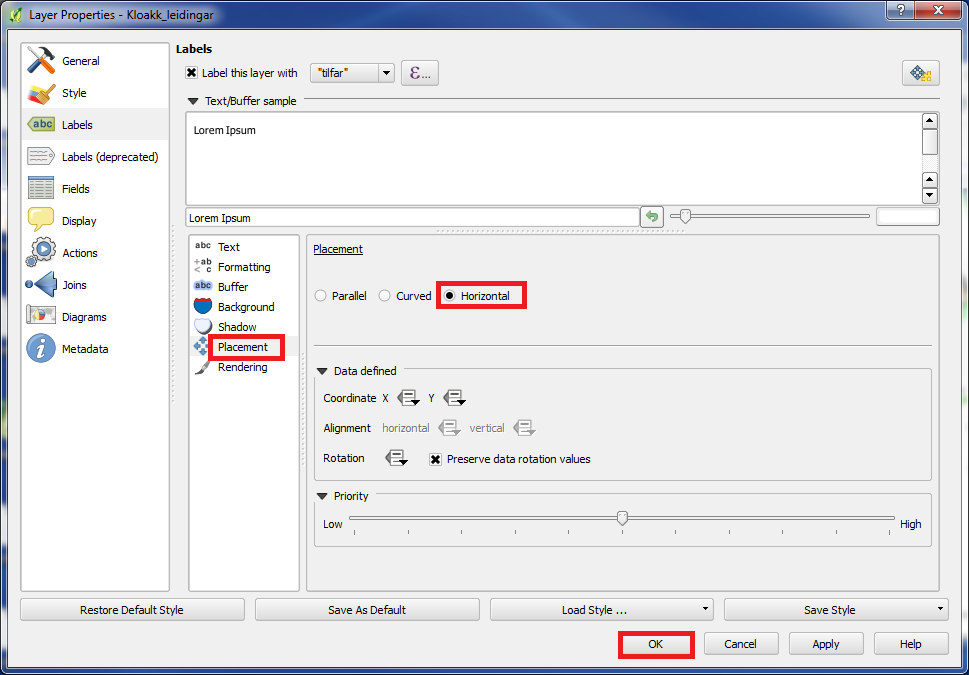
Please make sure that "Labels" is marked in the left panel.
Then choose "Placement" and "Horizontal".
Click on "OK".
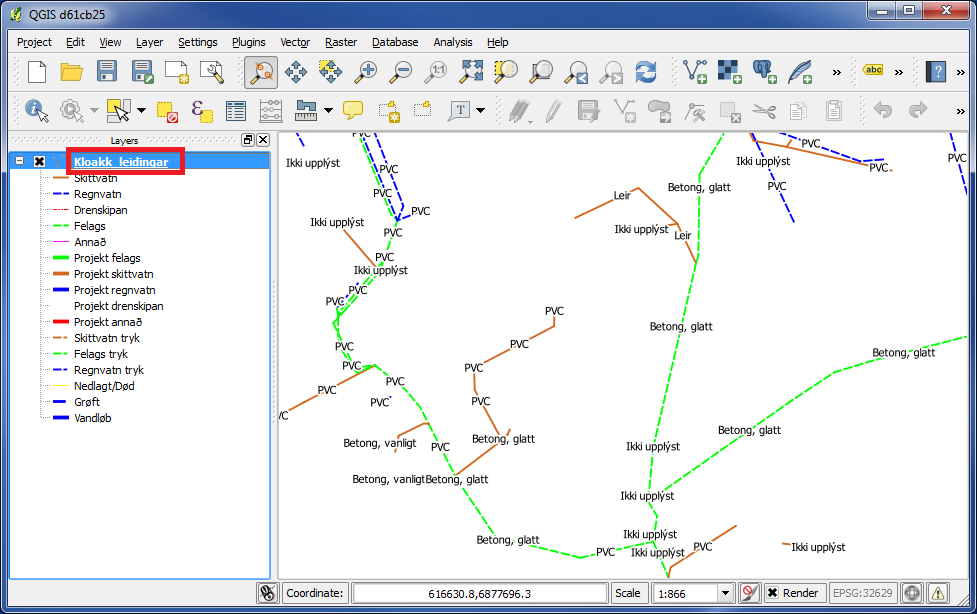
As you see, the text is not placed along side the wires anymore, but is now horizontally placed in the map.
In the left panel double click on the layer again.
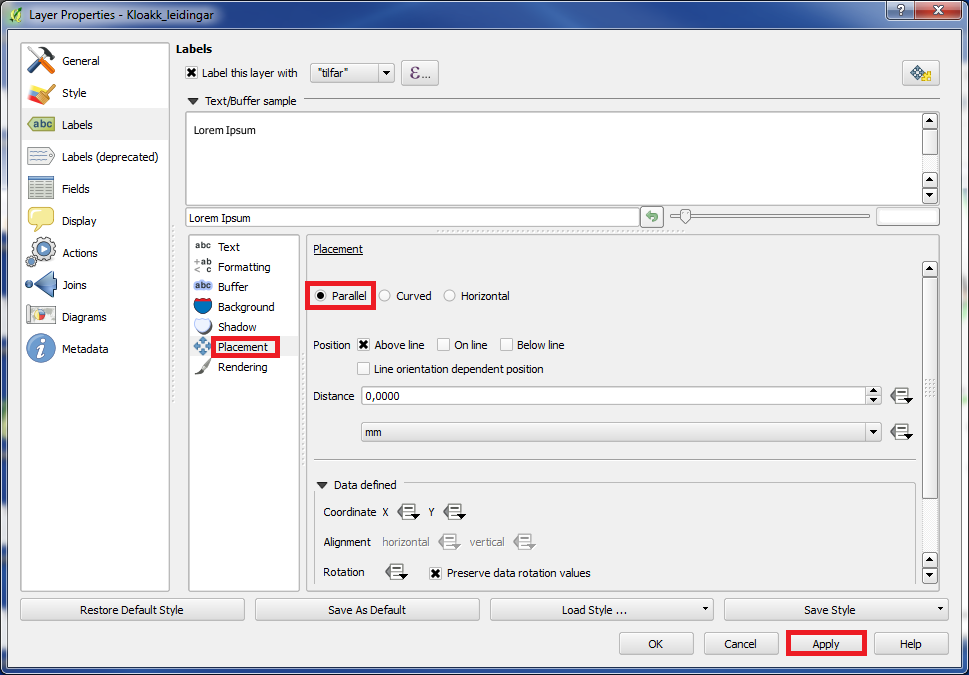
We change it again, so the text is placed along side the wires.
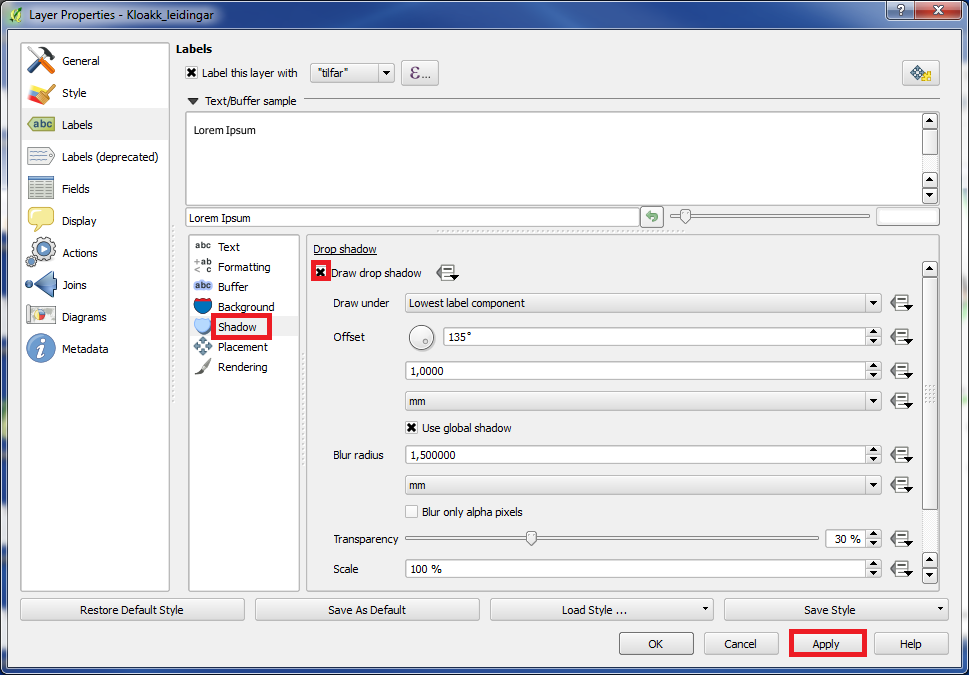
Go to "Shadow" and put "x" in the box in front of "Draw drop shadow".
Click on "Apply" or "OK".
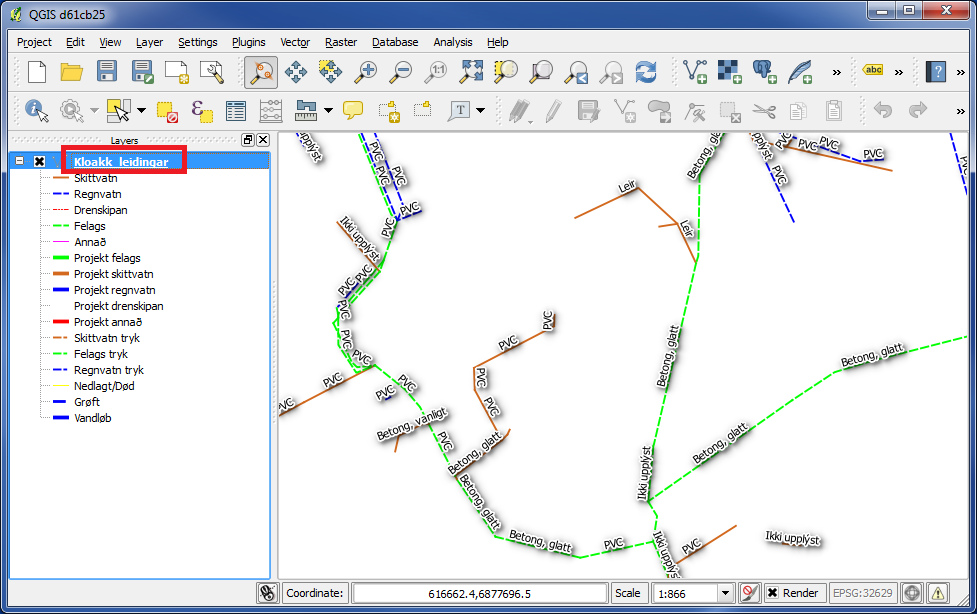
Now the text has shadows.
In the left panel double click on the layer again.
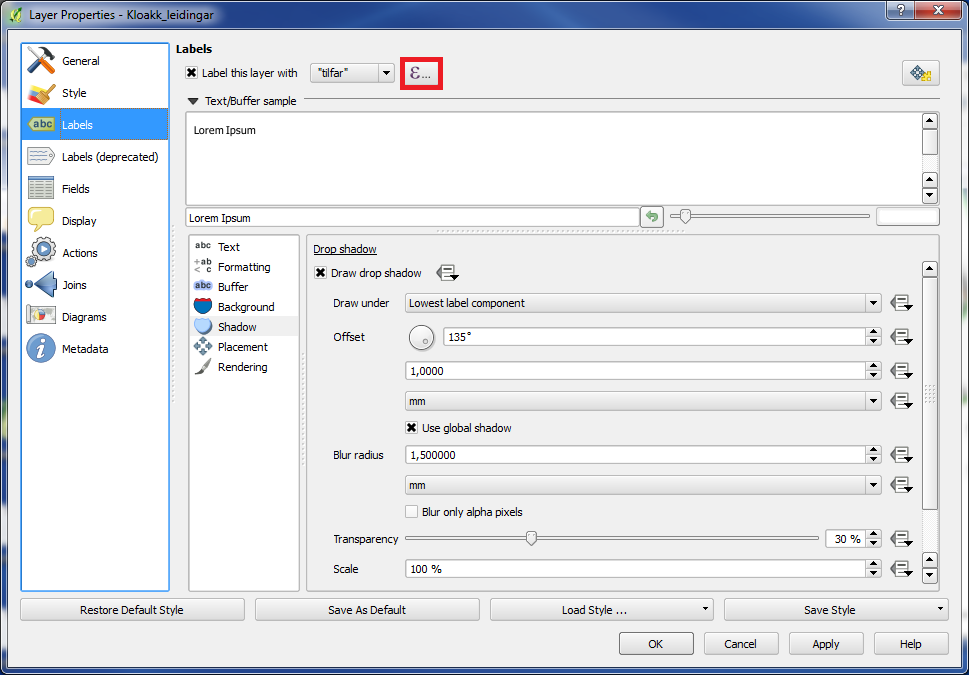
Click on the button behind "Label this layer with tilfar".
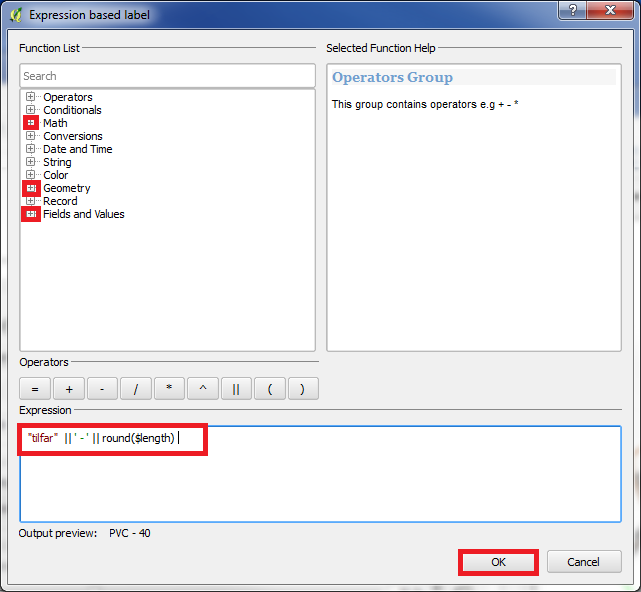
Write this formula under "Expression". You can find "tilfar" under "Fields and Values", "round" is found under "Math" and "$length" is found under "Geometry".
Click on "OK".
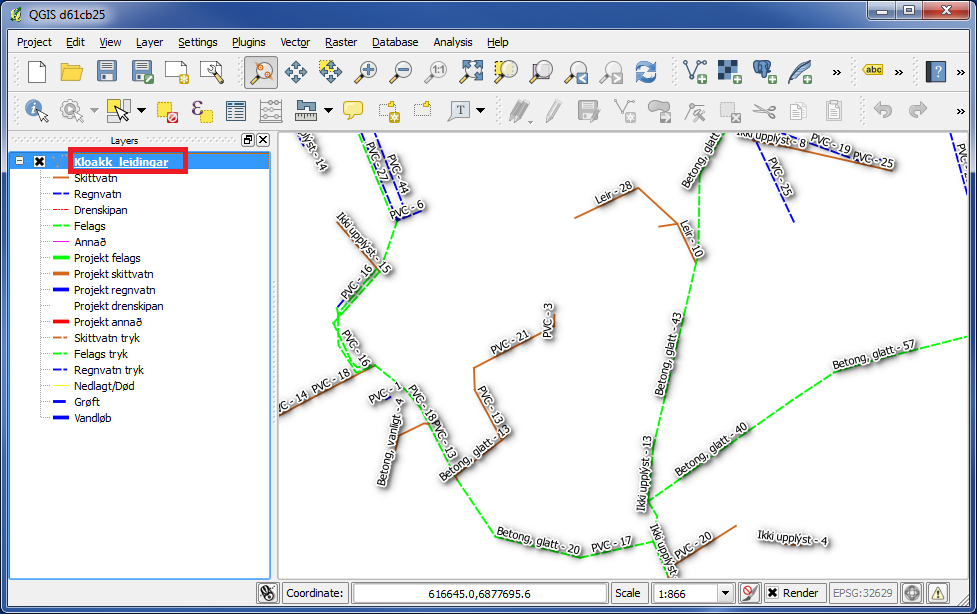
Now the text contains material and length of the wires.
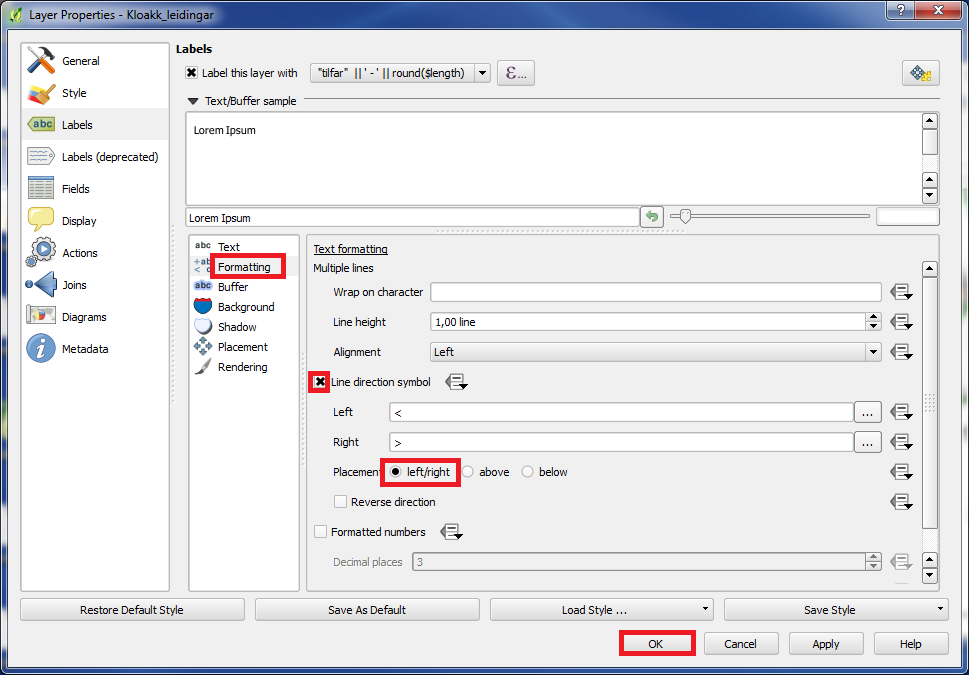
Go under "Formatting".
Put "x" in the box in front of "Line direction symbol".
Under "Placement" choose "left/right".
Click on "OK".
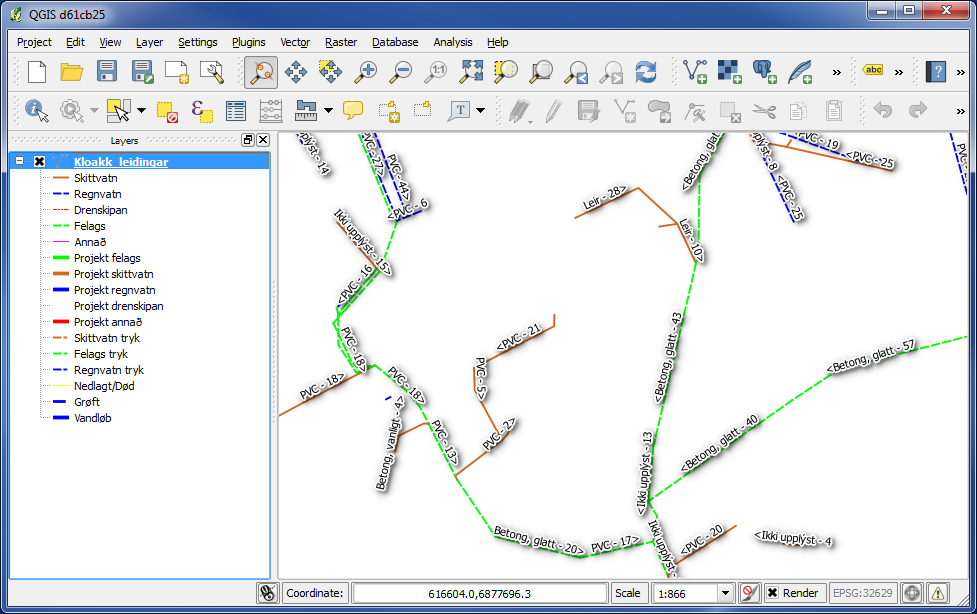
Now we also can see an arrow, which shows the direction of the wire.
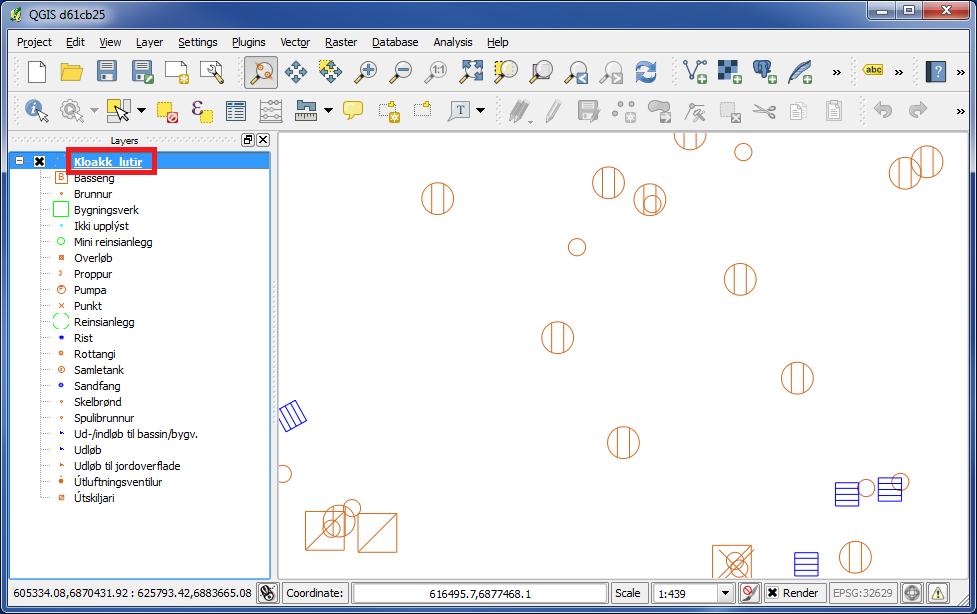
Now we added sewer items.
In the left panel double click on the layer.
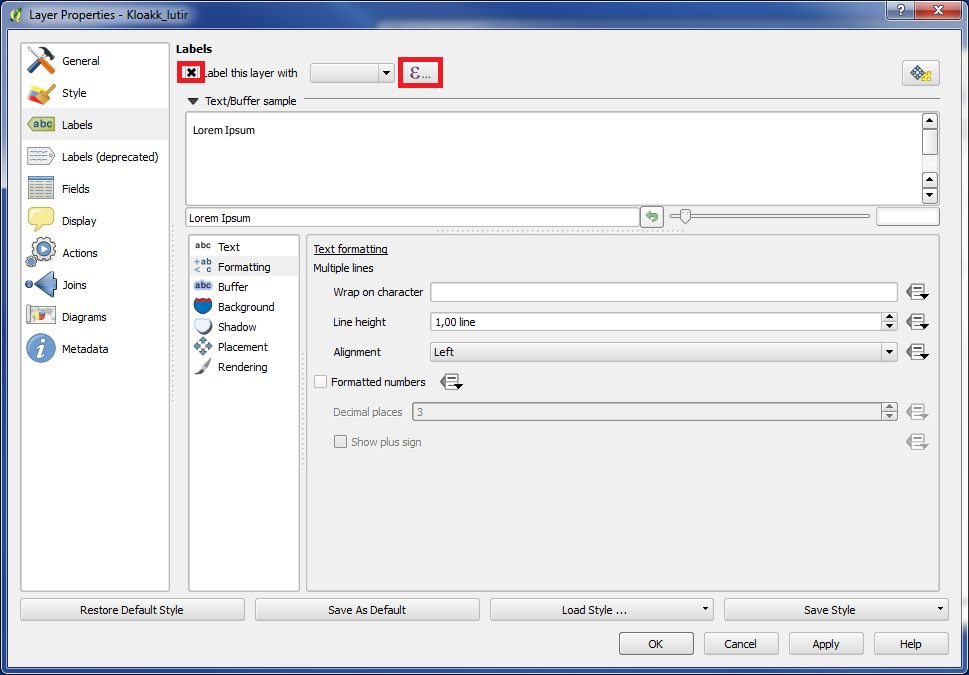
Put "x" in front of "Label this layer with" and click on the button behind.
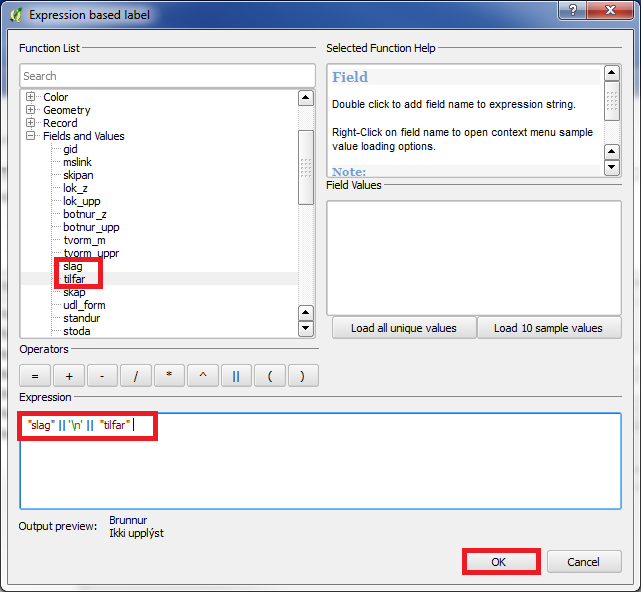
Write the formula, as above, under "Expression".
"\n" means "new line".
Click on "OK".
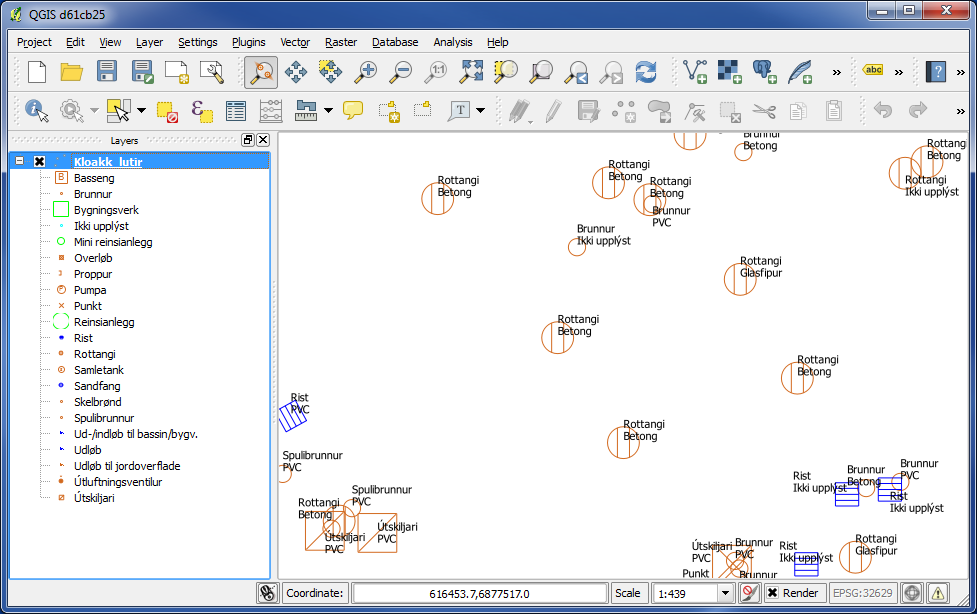
Now we get information about type on the first line and about material on the second line.
You are welcome to write comments below. If you have any questions, please post in the forum.
