(IN LINE OR SHAPE)
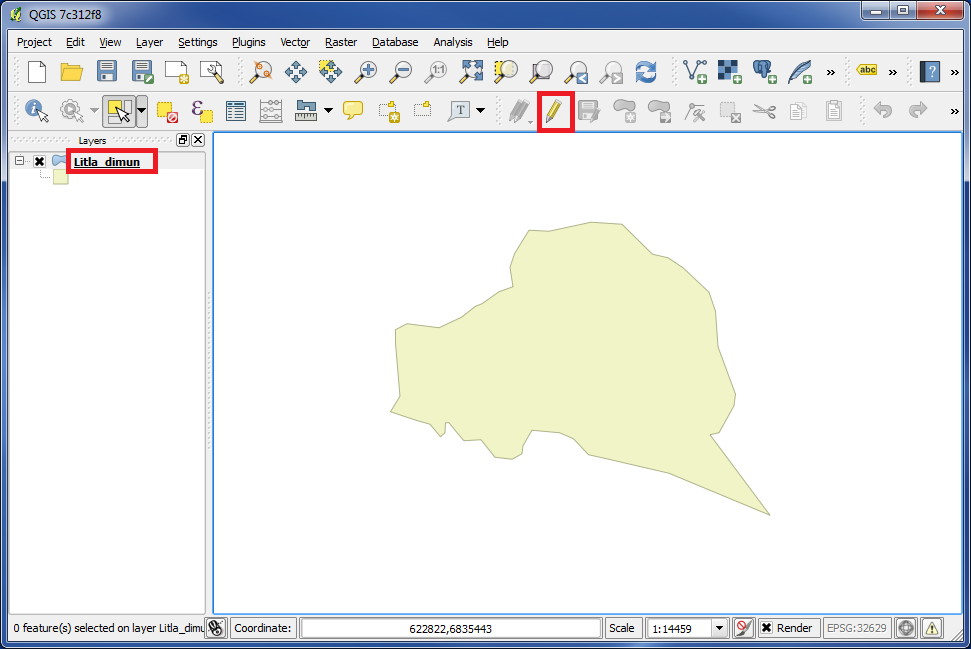
In the left panel click on the layer, which you want to work with.
Click on the icon "Toogle Editing".
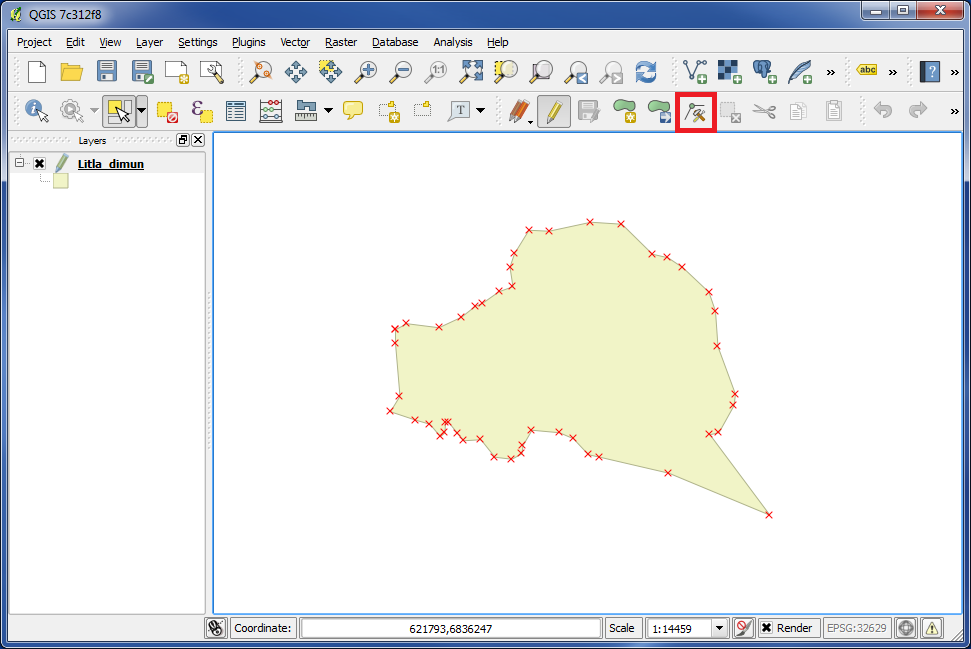
Please notice, that you now are able to see the location of the points in the shape.
Click on the icon "Node Tool".
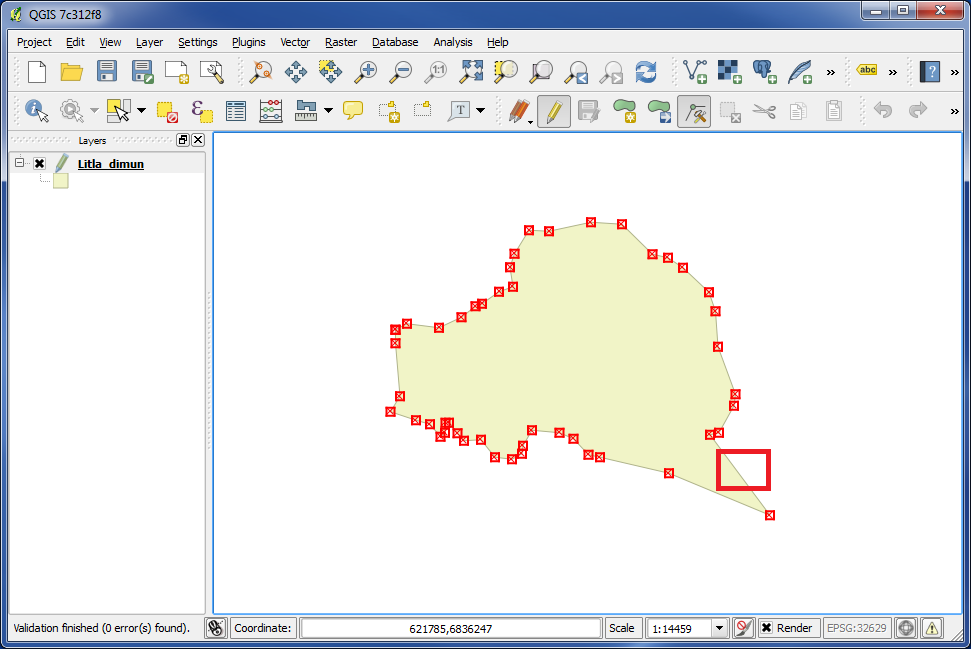
Now try to click somewhere on the edge of the shape, and you will see some squares around the points.
When you want to insert a new point, you will always need to insert it on the edge of the shape between 2 existing points.
We did create a spike on the island, but at this time it looks ugly. We need to insert a new point as it is showed on the picture above.
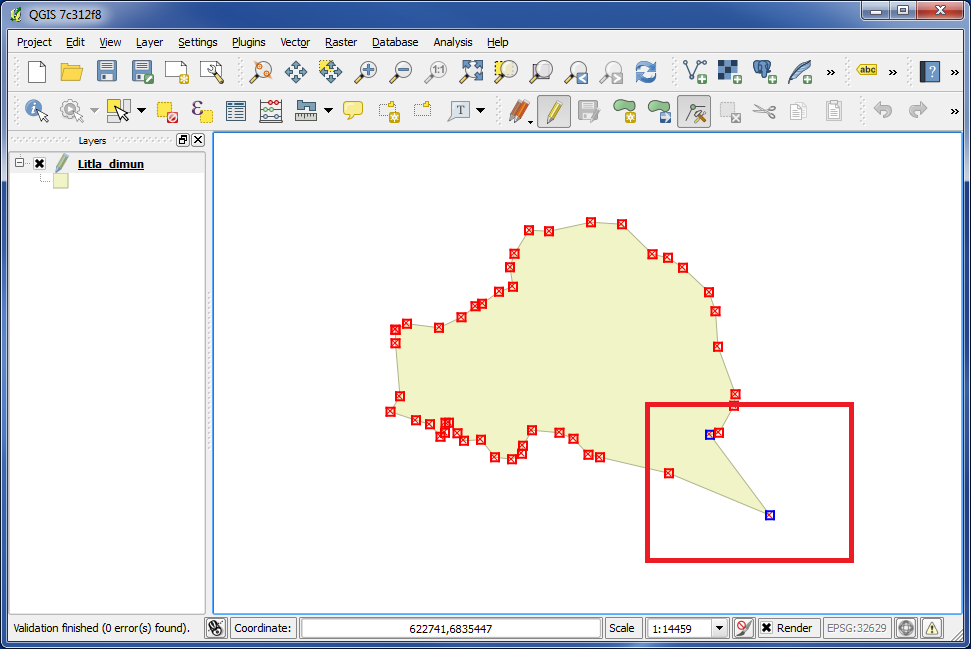
Now you are able to insert a new point into the shape.
In the map click on the shape somewhere between 2 existing points, and the existing points will become blue. This can help you to see, where the new point will be inserted.
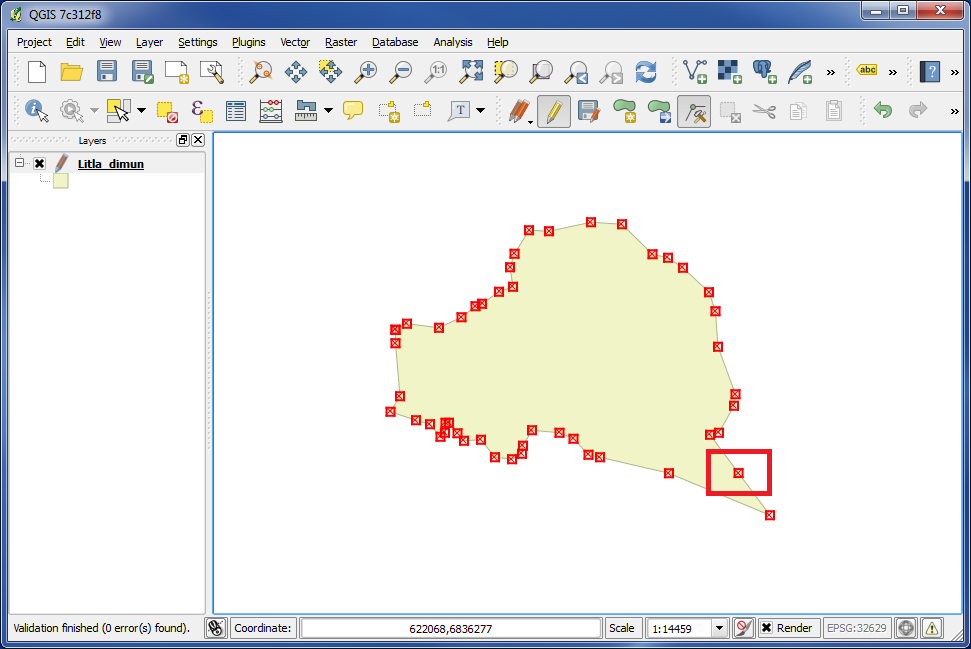
Double click on left mouse button somewhere between the 2 existing points, and you got a new point.
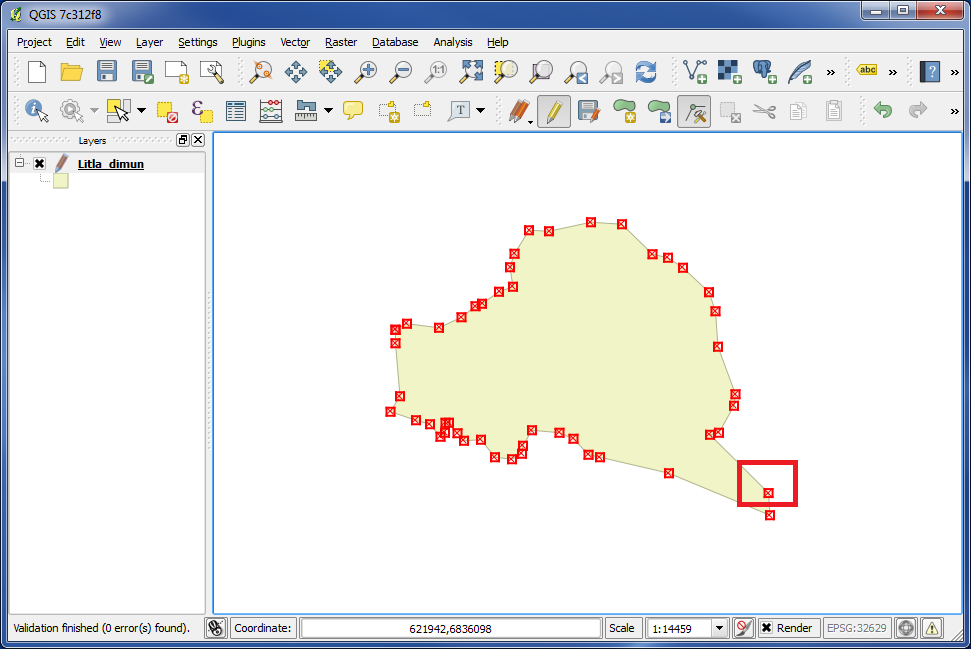
Then you can move the new point to its desired destination.
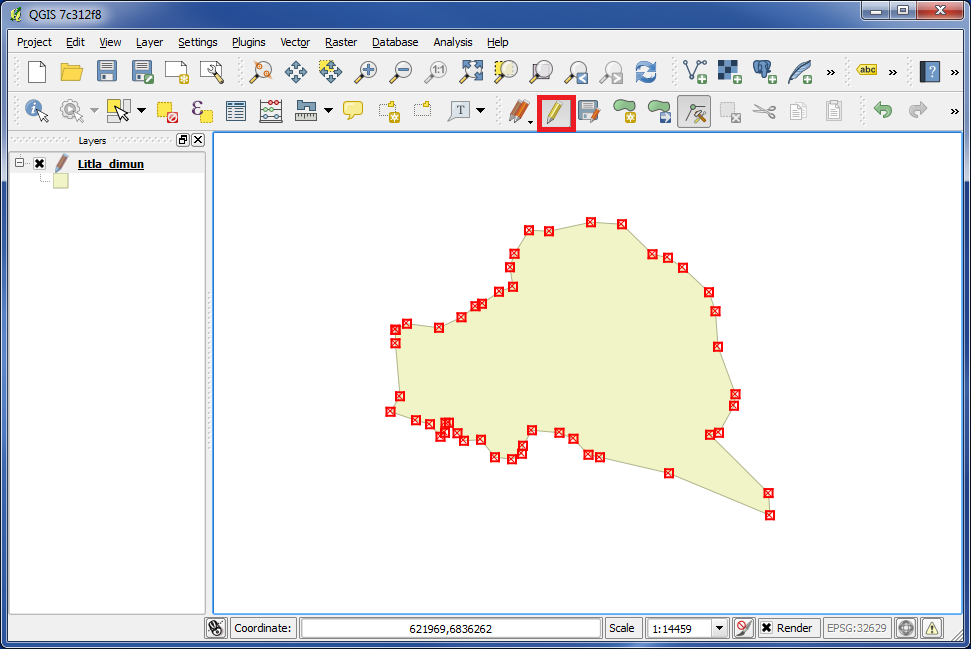
When you are finished, you can click on "Toogle Editing", and it will turn off.
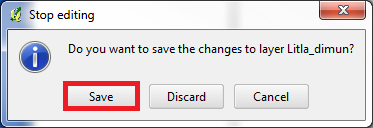
Then you are asked, if you want to save your changes.
Click on "Save" in case you want to save.
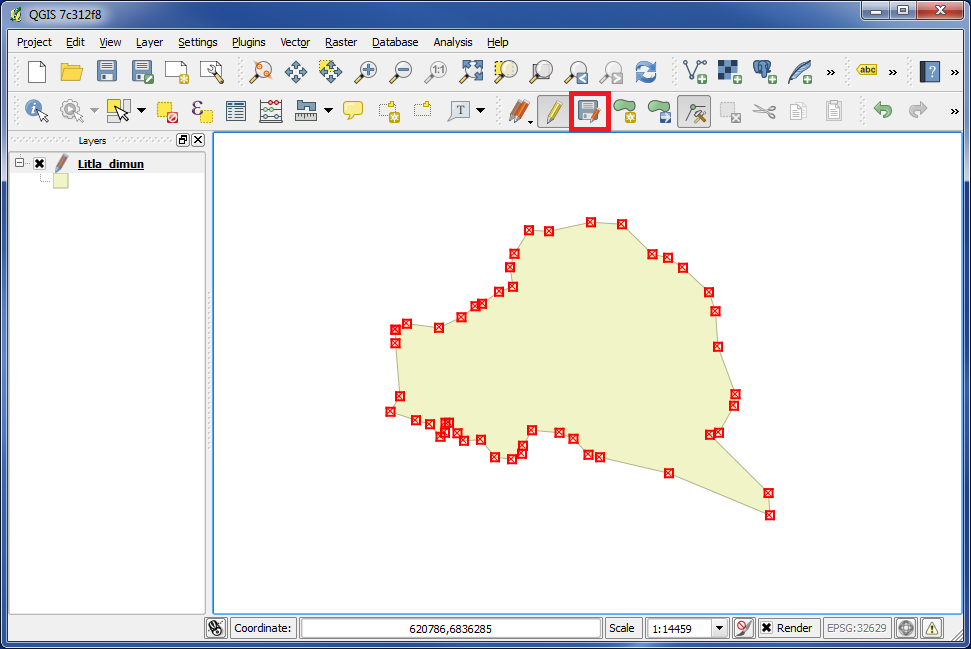
You could also save as you make your changes by clicking on the icon "Save Layer Edits".
You are welcome to write comments below. If you have any questions, please post in the forum.
